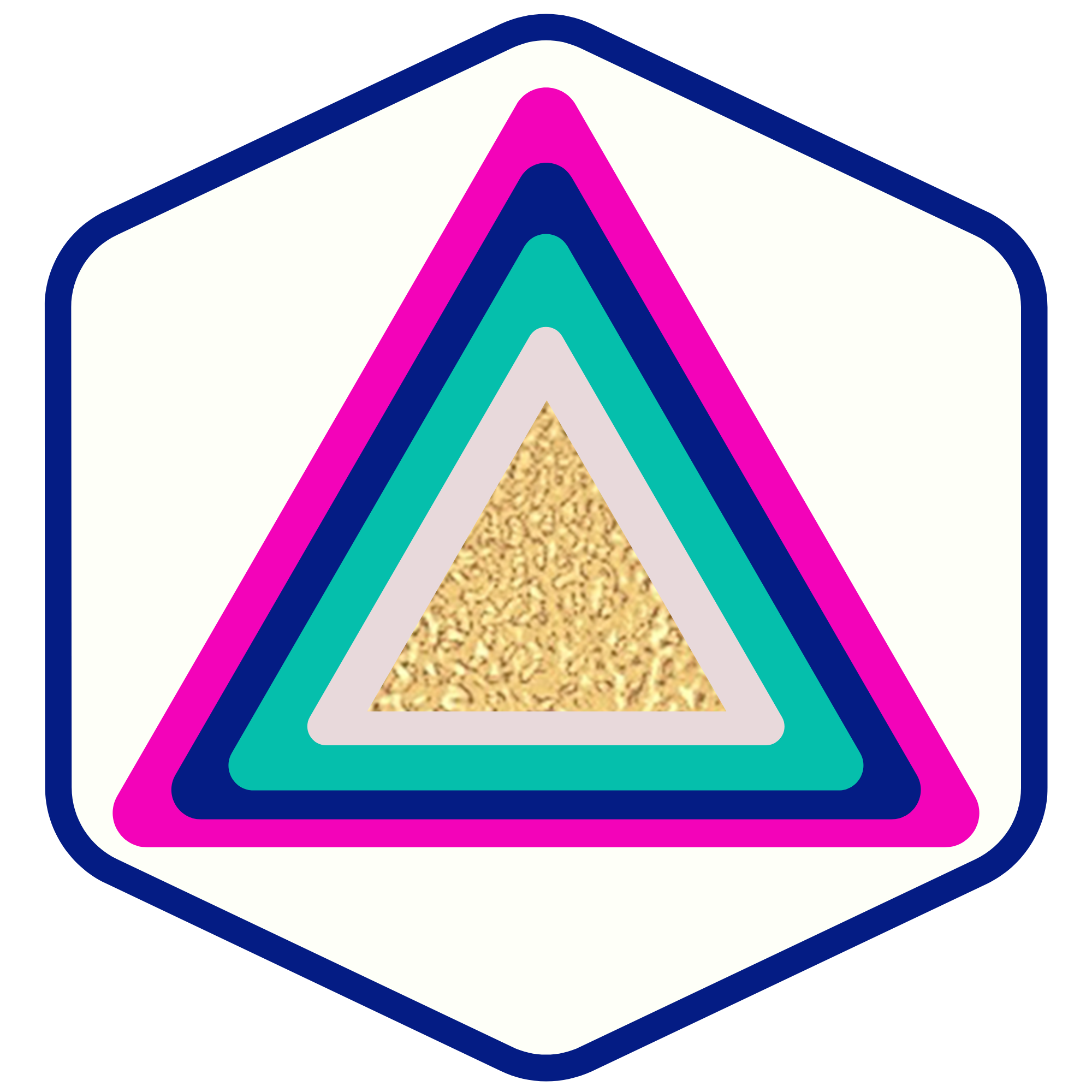Affiliate Manager Part 2 - How to Add or Upload Affiliates
SOULPRENEURS
Last Update há 2 anos
In this article, we will review how to add or upload affiliates to . Check out our other Affiliate Manager articles for additional tips, best practices, and an overview of the feature.
Step 1: How To Add Affiliates
- Navigate to Marketing > Affiliate Manager > Affiliates
- Click +Add and a dropdown will appear
- Select New Affiliate to add an individual affiliate, or Upload Affiliates to upload a list of multiple affiliates at once
- For the individual Affiliate, fill out the pop up that appears and click “Add Affiliate” to save their information.

- For a bulk upload of a list, use a .CSV file to upload multiple records at once, map the contact fields, and add them all to at once.

Please Note: You can bulk add the affiliates to a campaign when selecting or creating a new campaign.

- Ensure your CSV file includes appropriate headers, such as: “First Name”, “Last Name”, “Email-id”, “Phone Number”, “Industry”, and “Website”.
Step 2: Getting an Affiliate-id for each Affiliate Manager Campaign
- Navigate to Marketing > Affiliate Manager > Affiliates.
- Scroll down and click on an affiliate name
- Toggle between your campaign(s) to see the unique ID for each campaign.
Step 3: Exporting Affiliates
- To export your affiliate list, navigate to the ‘Payouts’ Section of the Affiliate tool, and click export

PRO TIP:
- There is no system-generated email sent out when a new affiliate is added to your . An affiliate does receive a system-generated email when an affiliate campaign is published/live. That email will contain their unique URL Affiliate ID which they will need to use when promoting the product/service.