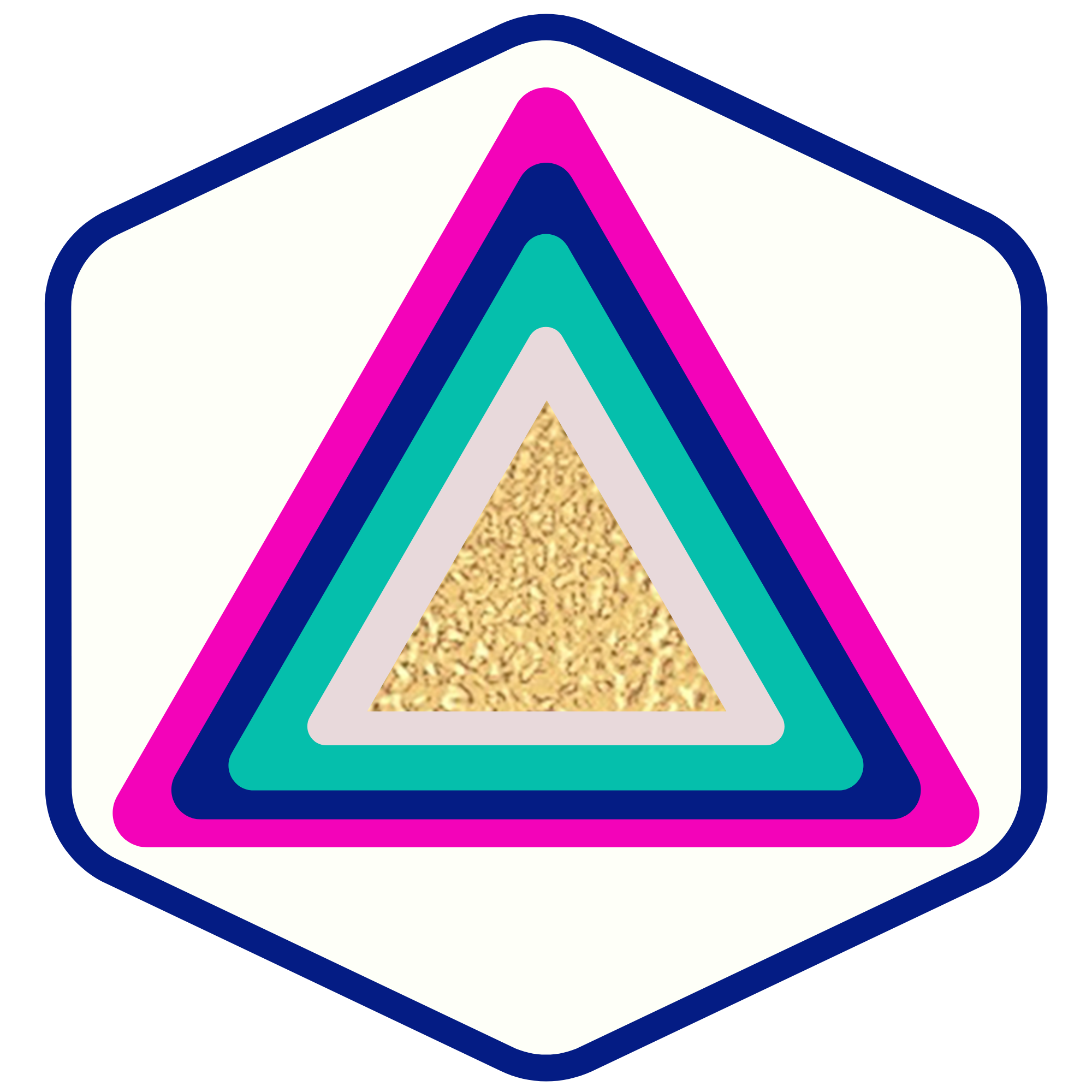How To Connect Course and Funnel Checkout Using Workflows
SOULPRENEURS
Last Update 2 years ago
How To Connect Course and Funnel Checkout Using Workflows
Follow these steps to connect your membership to your funnel checkout
Part 1: Create an offer and add the course/product to it in the membership editor area.
To access the membership editor area navigate to Funnels + Websites > Membership > Products > Offers > Create Offer. You’ll see a list of all your offers:
Check out the article “How to Build and Edit an Offer in Memberships” with a step-by-step video on creating offers.
Part 2: Choose between using a Workflow or Membership Email Default
Option 1: Toggle on the Membership Offer option in the payment product settings.
Step 1: Click on Payments > Products
Step 2: Select “View” on the product
Step 3: Select the price, click edit, click on the advance options dropdown, toggle on membership offer and select the membership
Step 4: Save to confirm your changes.
*Note: Make sure to add/re-add the product to the funnel page with the order form.
Option 2: Create a workflow
Step 1: Navigate to Automations > Workflows and click “Create Workflow” then choose “Start from scratch”
Step 2: Add a trigger for Order Form Submission and add the filters to specify the location and type
Step 3: Add an action for Membership Grant Offer and select the offer
Step 4: Save everything and publish the workflow to ensure it isn’t in draft mode.