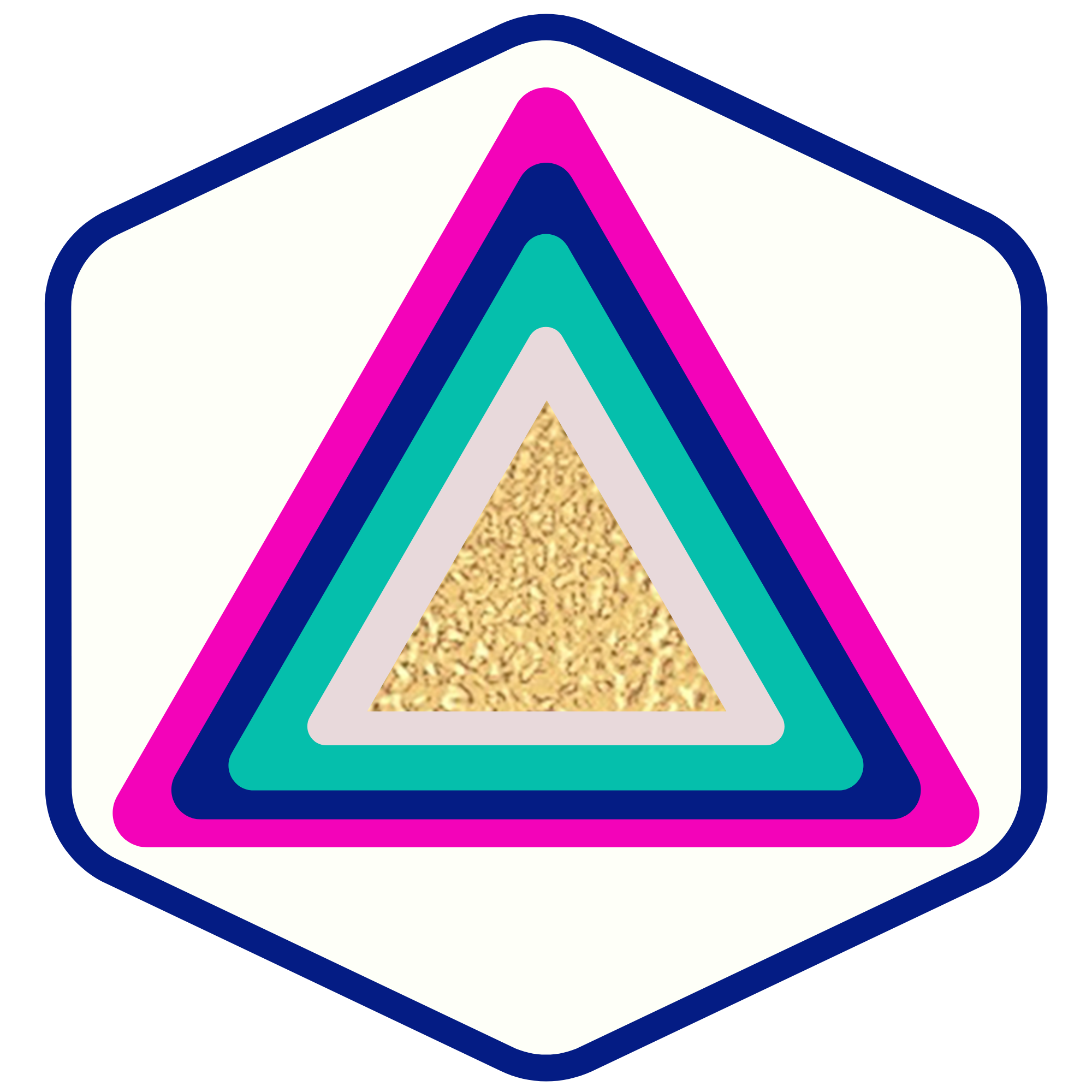How To Customize The Membership Welcome Email Using Membership Settings or Triggers
2 options See below:!
SOULPRENEURS
Last Update 2 年前
Option #1 - Easy automatic emails sent!
System-Generated Email Using a Template
There are a few options to send credentials when someone creates their Membership account. You may want to customize this email for your members, so follow these steps to review your options:
Step 1: Navigate to Courses - Email Settings
Step 2: Choose a template from the dropdown list.
NOTE: This will send an automated email from the system with login credentials to the user when they complete the offer checkout. This email template can be customized and saved within the Email Builder
Step 3: Save your changes.
Option #2 Create a Workflow to Send a Customized Email
The benefit of doing this through workflows is that you can send individualized emails per the product/ course/ membership inside of your portal. Option #1 is an easy "one size fits all" email that goes out to every new member regardless of the offer.
Step 1: Navigate to Automations/ Workflows
Step 2: Create Workflow from scratch
Step 3: Trigger: "Membership New Sign Up"

Step 4: Click Plus Sign

Step 5: Add Email (Workflow is called "Send Email")

Step 6: Test by using an email that has never had a course offer attached to it. Test will not work with an email that has ever had a course with it (whether you delete that offer or not.)