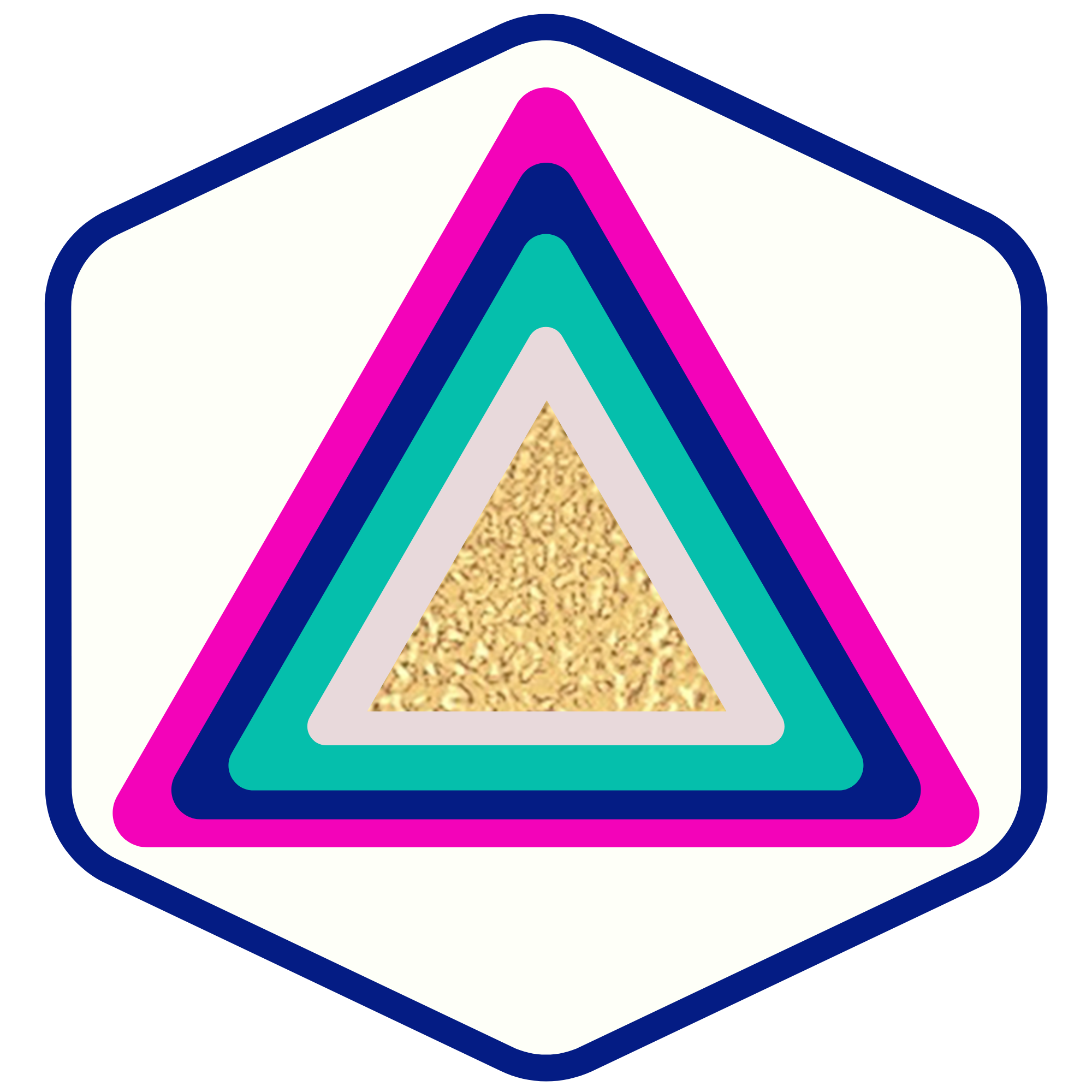How To Set Up Calendar And Appointment Booking Triggers
SOULPRENEURS
Last Update 2 years ago
This tutorial will teach you how to set up calendar and appointment booking triggers, so when somebody books an appointment, will fire off a chain of events based on that appointment that they self-booked.
Step 1: Create a Trigger
- Navigate to Triggers and create a trigger.
- Give it a name such as “Customer Booked Appointment” or “Appointment Booking Trigger”.
- For Part 1, choose “customer booked appointment” to fire off the action.
- NOTE: You can add a filter to specify a particular calendar you want this trigger to work for, you can leave it without a filter to apply to any/all calendars.
- You can also add additional filters as needed.
- For Part 2, choose whatever actions you want to have happen when someone books an appointment.
Common examples of what you may want to automate:
- Remove the Contact from a Campaign
- You may want to remove them from all campaigns (maybe they’ve been added to some lead nurturing campaigns, etc.), or you can just remove them from a specific campaign.
- Add the Contact to Campaign
- If you want to remove the contact from previous campaigns but then add them to a new campaign, be sure to set the REMOVE action first so as to not cancel out the ADD action. will process the Part 2 actions in order. (You don’t want them to be removed from the campaign you’re trying to add them to.)
- Add or Update Opportunity
- If the contact is already a lead in your pipeline, you can push them further along in the stages, and move them along your pipeline.
- Send a reminder email and/or SMS to the customer
- Send a reminder email and/or SMS, or a notification, to yourself
- if you want to send yourself a notification when someone books an appointment, you can create an email, a notification, or an SMS. You can use custom values to include the customer’s information, appointment date/time, etc. and set the trigger up to notify you so you’re aware of the booked appointment.