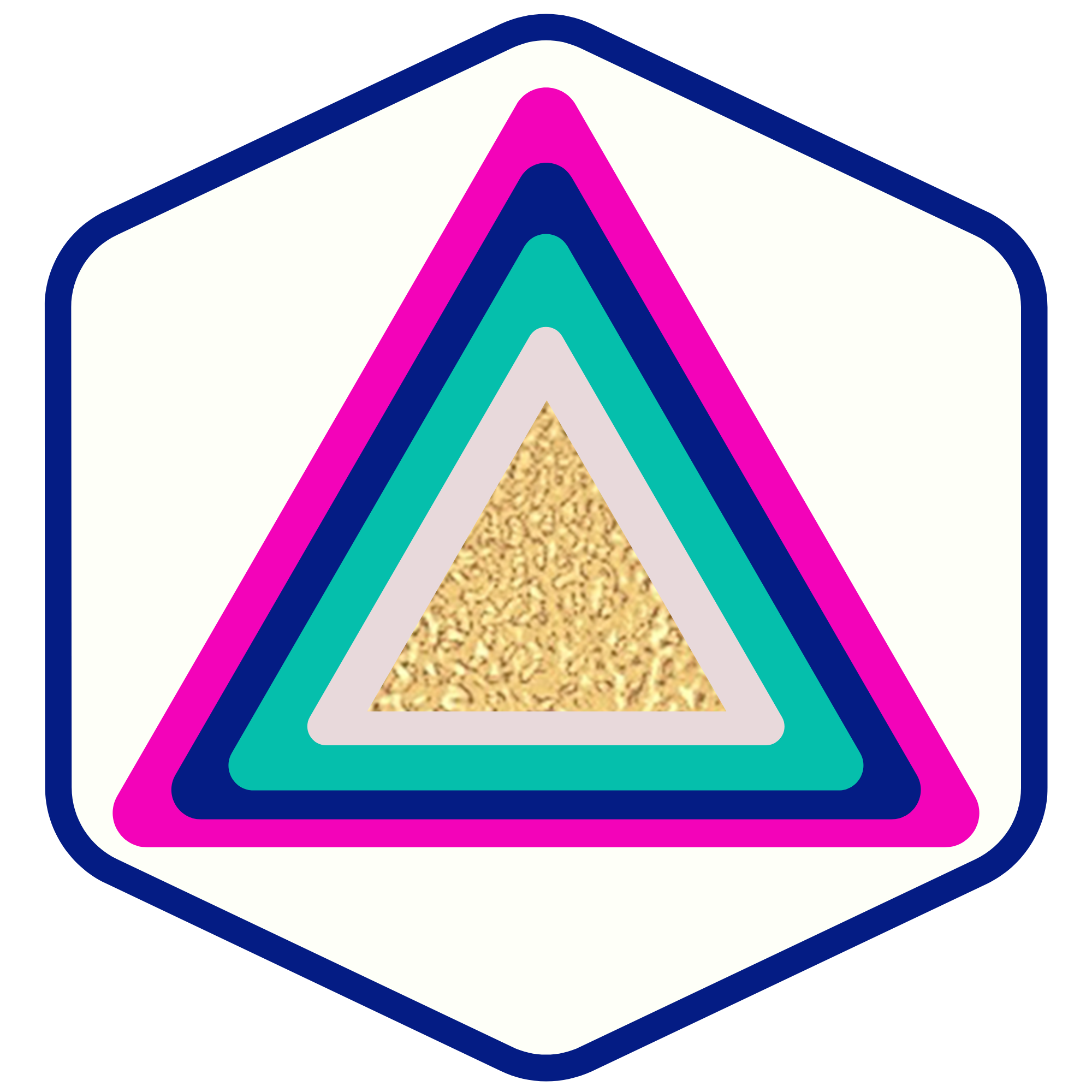Understanding URL Paths
SOULPRENEURS
Last Update 2 tahun yang lalu
Understanding URL Paths will help you be informed on how to best manage and use domains within . You will need to have your domain(s) set up, and we have other tutorials that cover in-depth domain knowledge, DNS records, etc. to help you get started. Follow along below to learn specifically about URL paths and how to manage and use them within .
NOTE: Check out our other domain tutorials for how to create and manage domains, DNS records, and more. Follow along to learn some use case examples:
Step 1: How to Access and Edit Domains in
- Navigate to Settings > Domains.
- Here, you'll see the different domains that have been set up in this account.
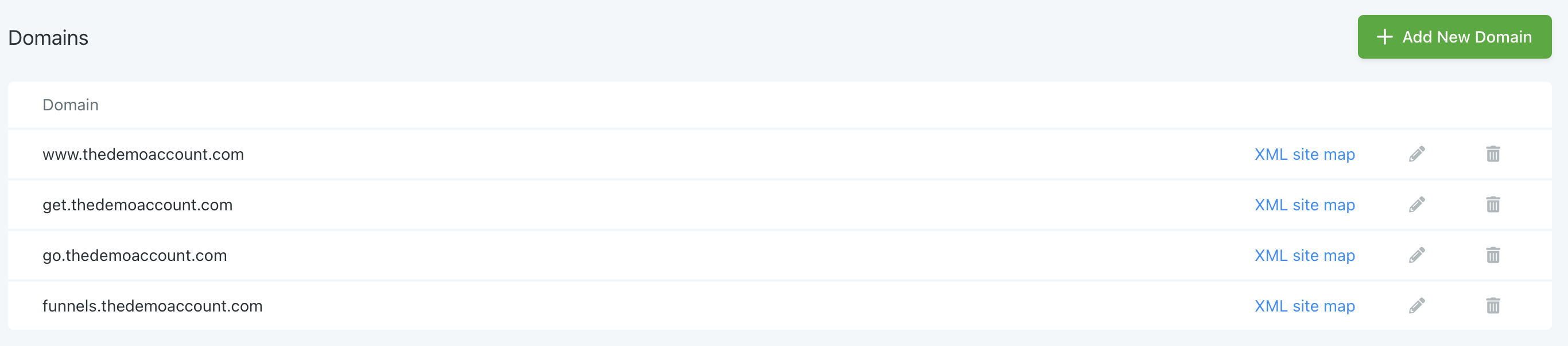
- Click the edit icon next to any of them, and you will be able to view what default page the domain resolves to. You can set the main domain, without a path, to resolve to a specific home page. (For example, www.google.com takes you to the Google homepage while www.www.google.com/maps takes you to the map page. You could change the domain so www.google.com takes you to another page besides the home page, if desired.)
- Select any option for “Default Page” and save your changes.

Step 2: Updating URL paths in funnels
- Navigate to Funnels. Click into a funnel and choose “Settings”. Here you can select the domain for the funnel.
- You can create a path to differentiate multiple funnels that use the same domain. In the example below, www.thedemoaccount.com is our domain. The path for this “Demo Funnel” is www.thedemoaccount.com/demofunneltwosteporderform
- NOTE: this means by navigating to www.thedemoaccount.com/demofunneltwosteporderform, one would be directed to the first step of this funnel.

- Under Funnel Steps > Publishing, you can edit the path for a specific funnel step.

- A separate URL step path can be created for each step in a funnel. (A funnel with 10 steps could have 10 paths… www.thedemoaccount.com/step1, www.thedemoaccount.com/step2, etc.)
- Under Steps >Overview > click the edit icon.
- In the window that pops up, you can name the funnel page and create a path.
Overall, there are several ways you can have different URLs resolve to the same page or different pages. Whichever option you choose is up to you - so find the best option for your business and your funnel(s).